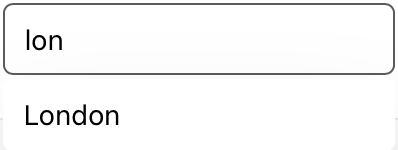Search
When your website has a lot of content, it can be a good idea to have an internal search engine. A search bar allows people to search through a large collection of values by typing text into a field. A search bar can be displayed alone, or in a navigation bar. It’s always a good idea to display the search bar inside the navigation bar as it's always accessible.
Differentiate the search bar from a simple input. Differentiate between the two in your components. Try for example to add a magnifying glass next to the text field to make it discernible.
Enable the Clear button. Most search bars include a Clear button that erases the contents of the field.
If necessary, provide hints and context in a search bar. A search bar's field can contain placeholder text—like “Search Clothing, Shoes and Accessories” or simply “Search”—as a reminder of the context being searched. A succinct, one-line prompt with appropriate punctuation can also appear directly above a search bar to provide guidance.
Make your search system fast and accurate. No one wants to spend hours searching for information. If someone makes a typo or searches for a synonym, make sure that your system can still find the right result.
We’re not asking you to become Google, but please have a decent search engine. Algolia or other front-end libraries such as Fuse or OrionSearch’s SearchKit are now handling theses things very well, so consider using them.
Where possible, add the most obvious results when the user types. And for more advanced search results, let the user access the full results by hiting Enter. For example, if a user is looking for the city of London and starts typing "lon", display "London" directly below it.